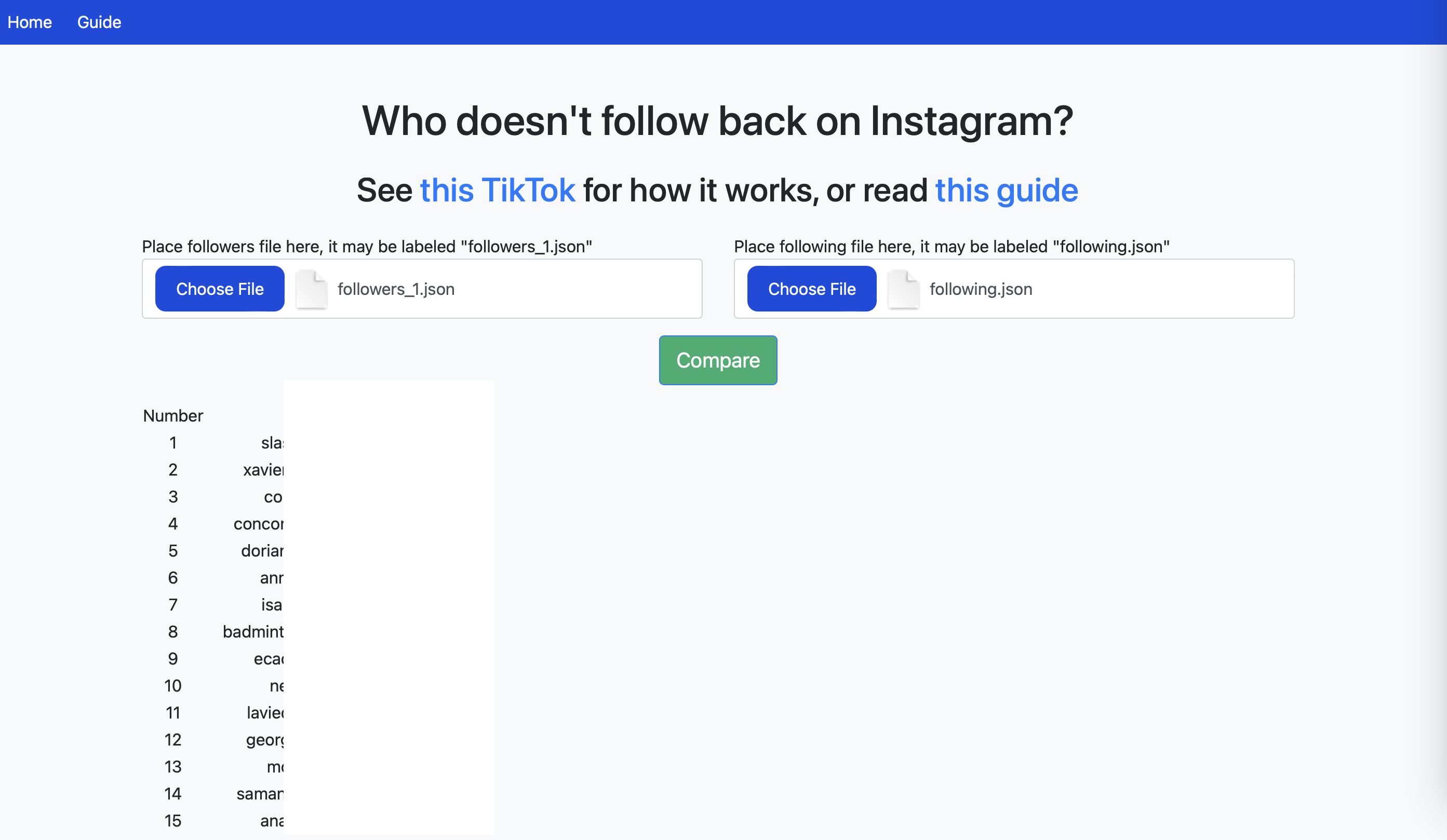How to Use My Website on Desktop
This is a simple guide to using my website; it will take less than five minutes to complete.
-
1. First, go to instagram.com, and go to your home page.
-
2. Click the three dashes icon.
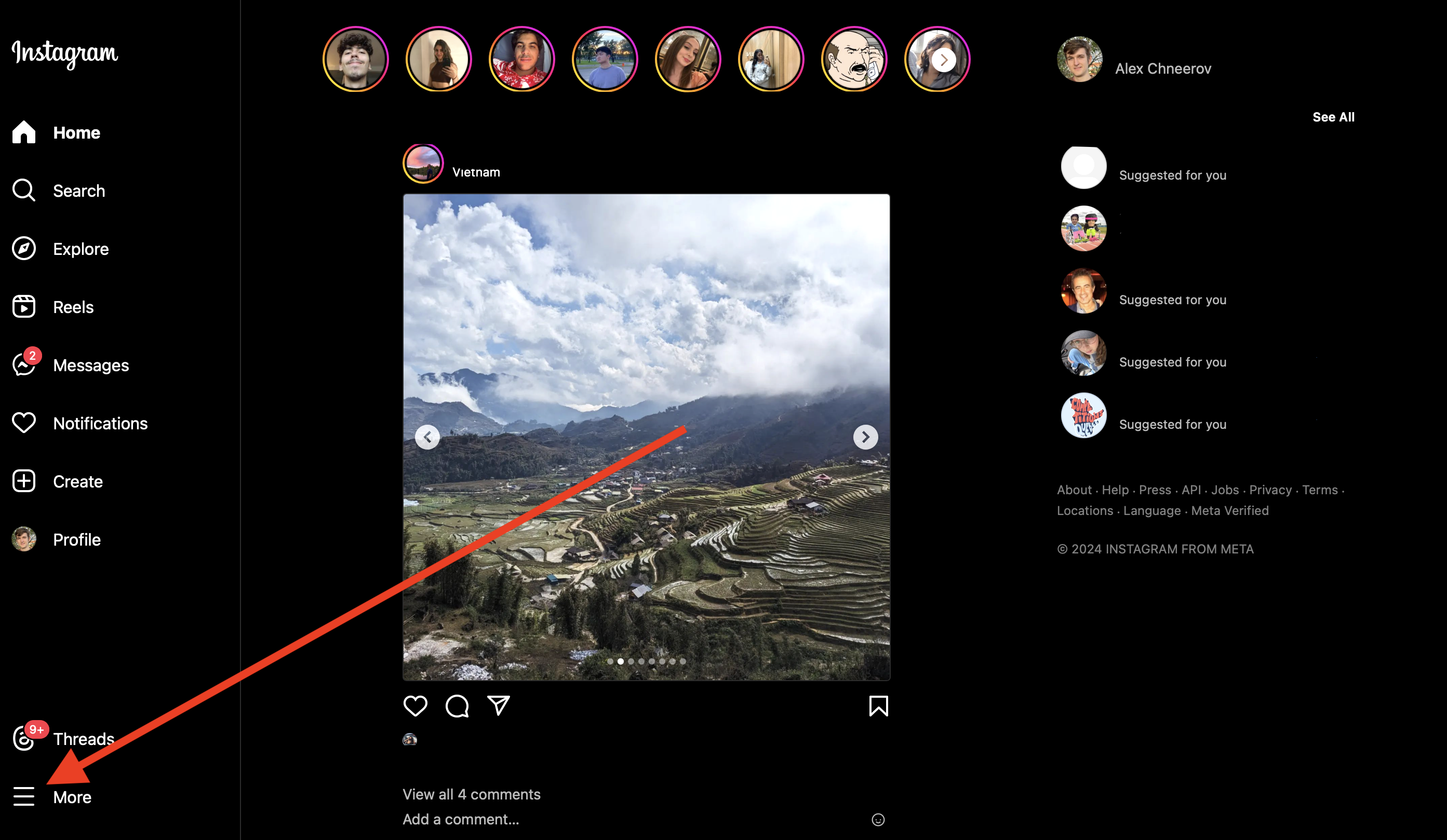
-
3. Click the settings icon.
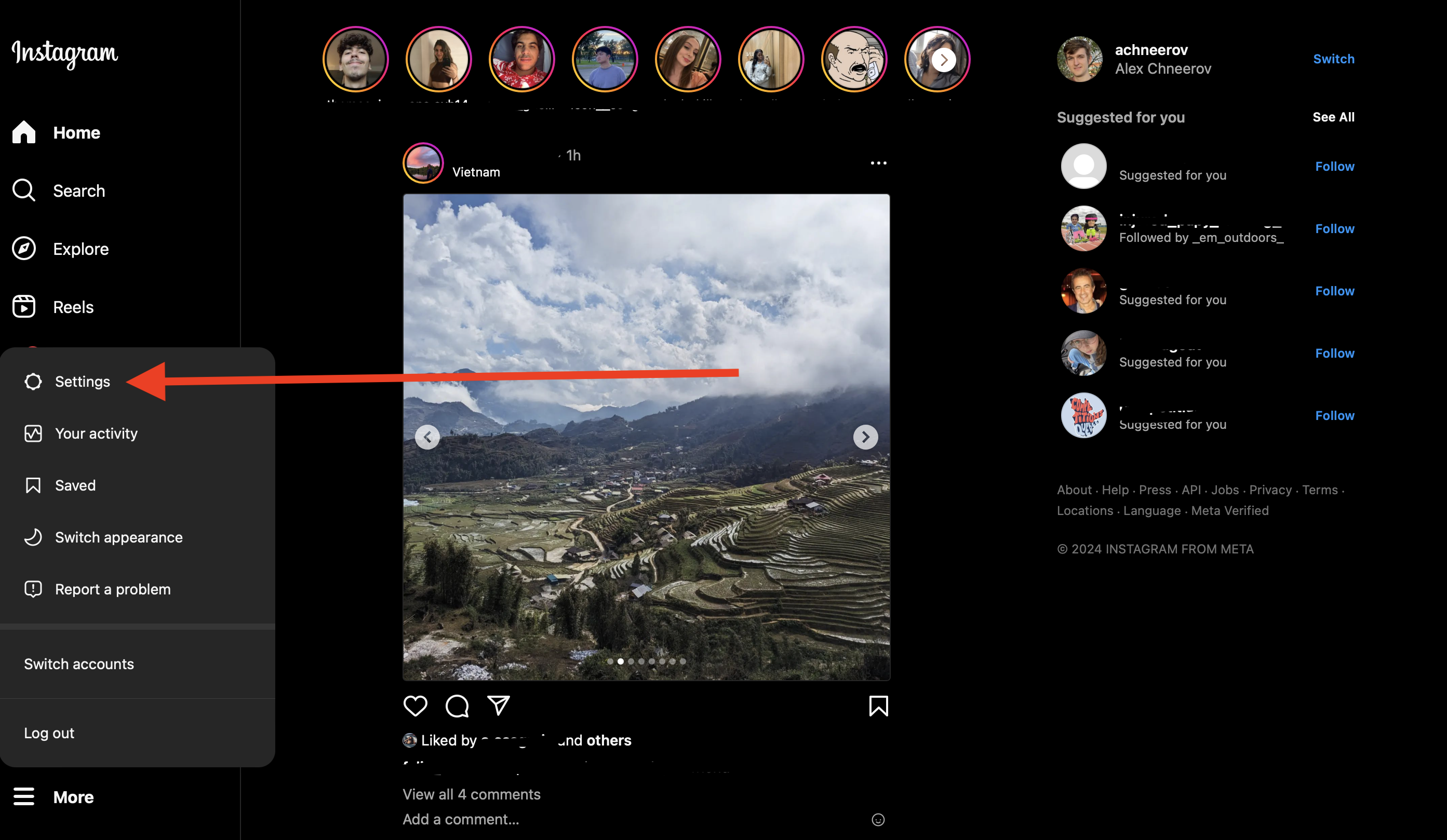
-
4. Click the accounts center.
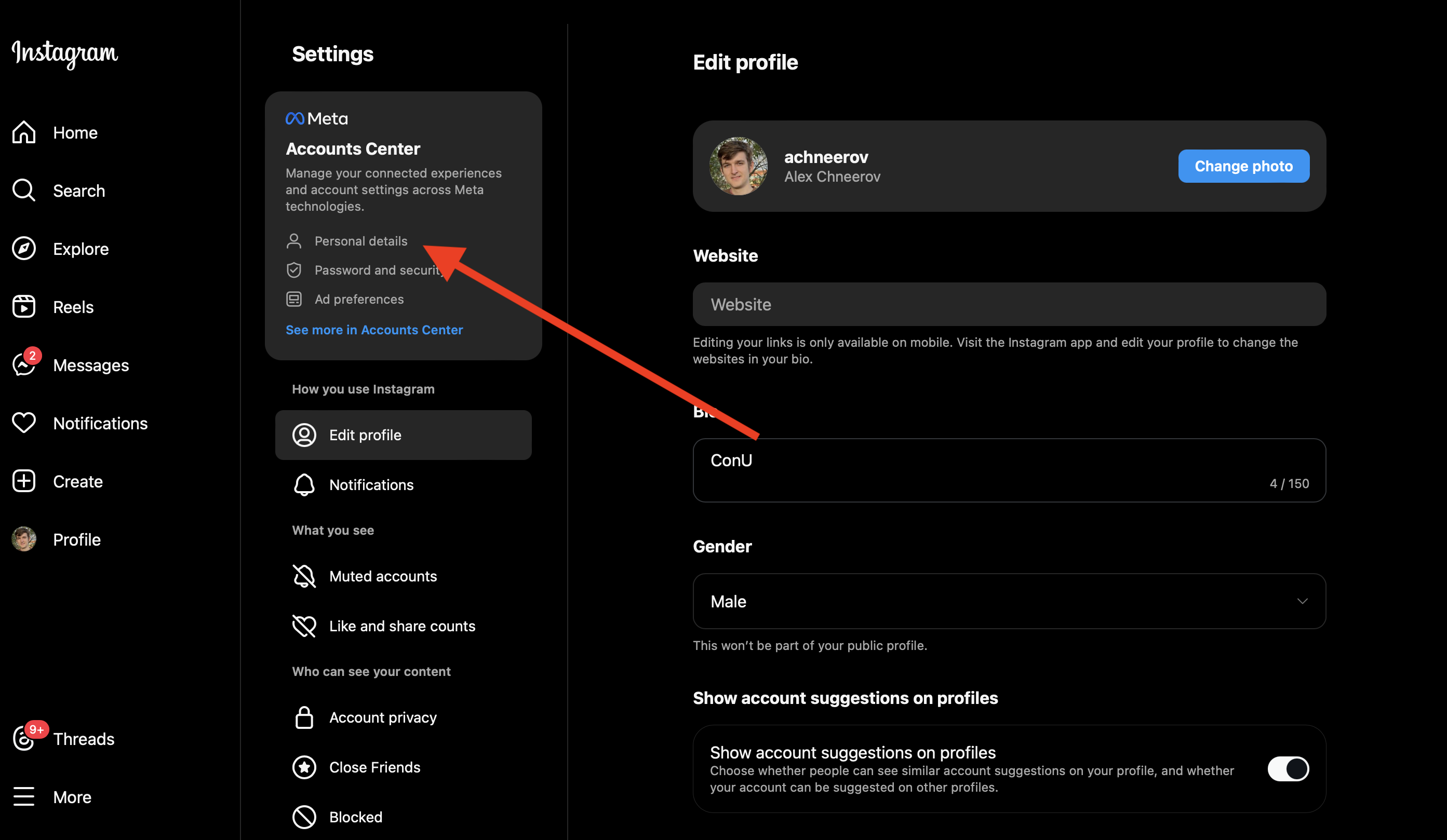
-
5. Click your information and permissions.
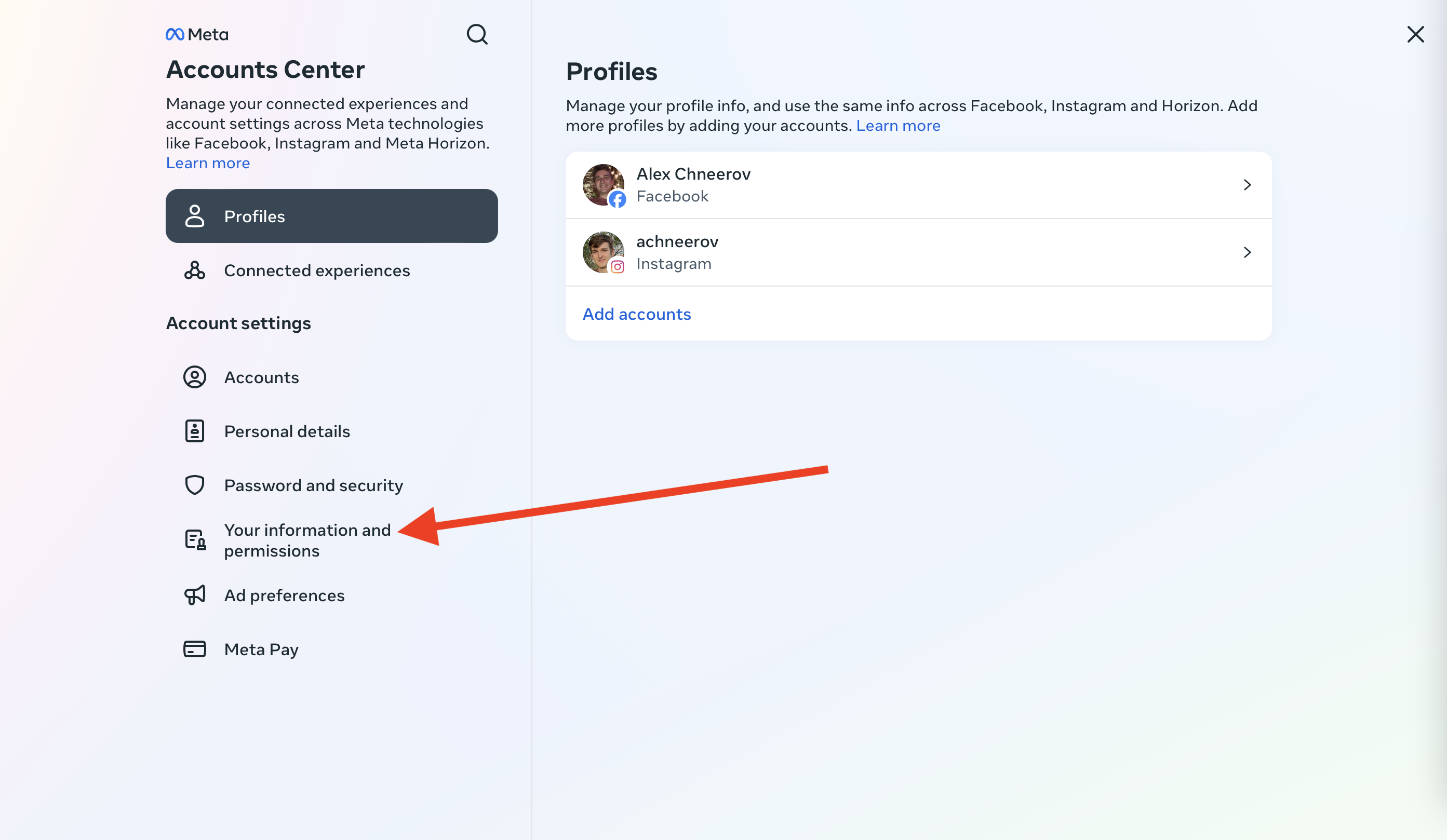
-
6. Click download your information.
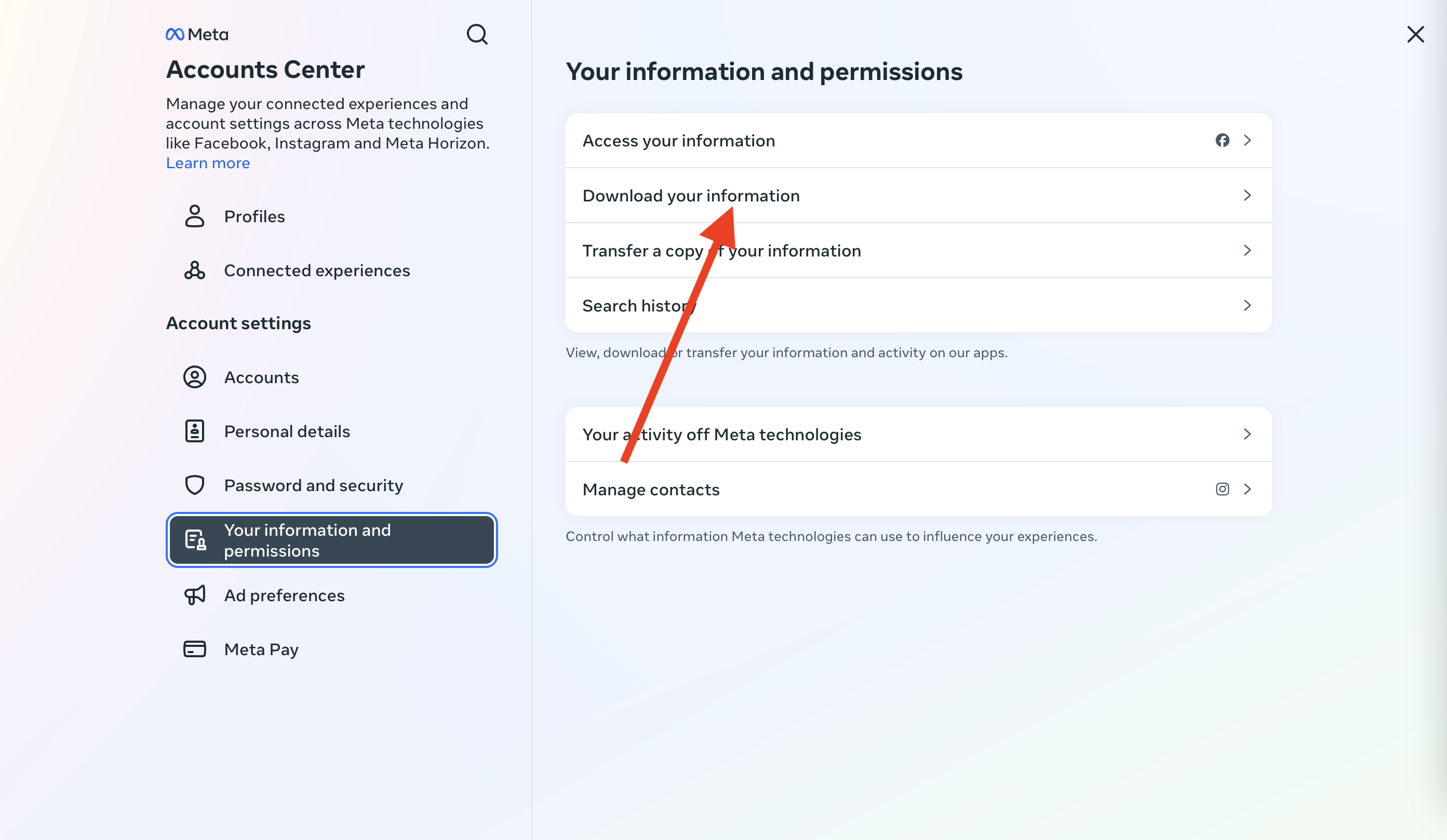
-
7. Click request a download.
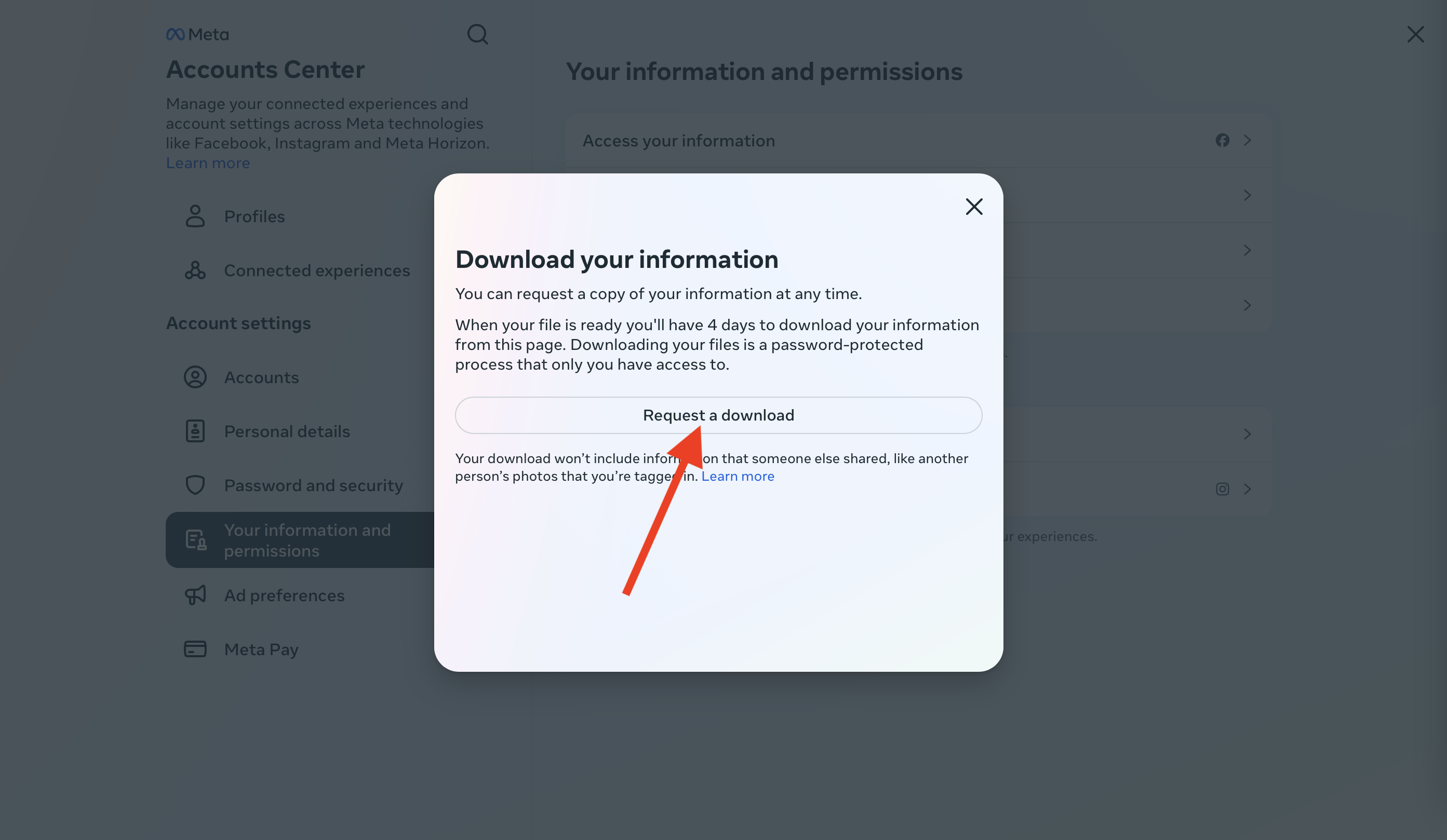
-
8. Select Instagram only, and click next.
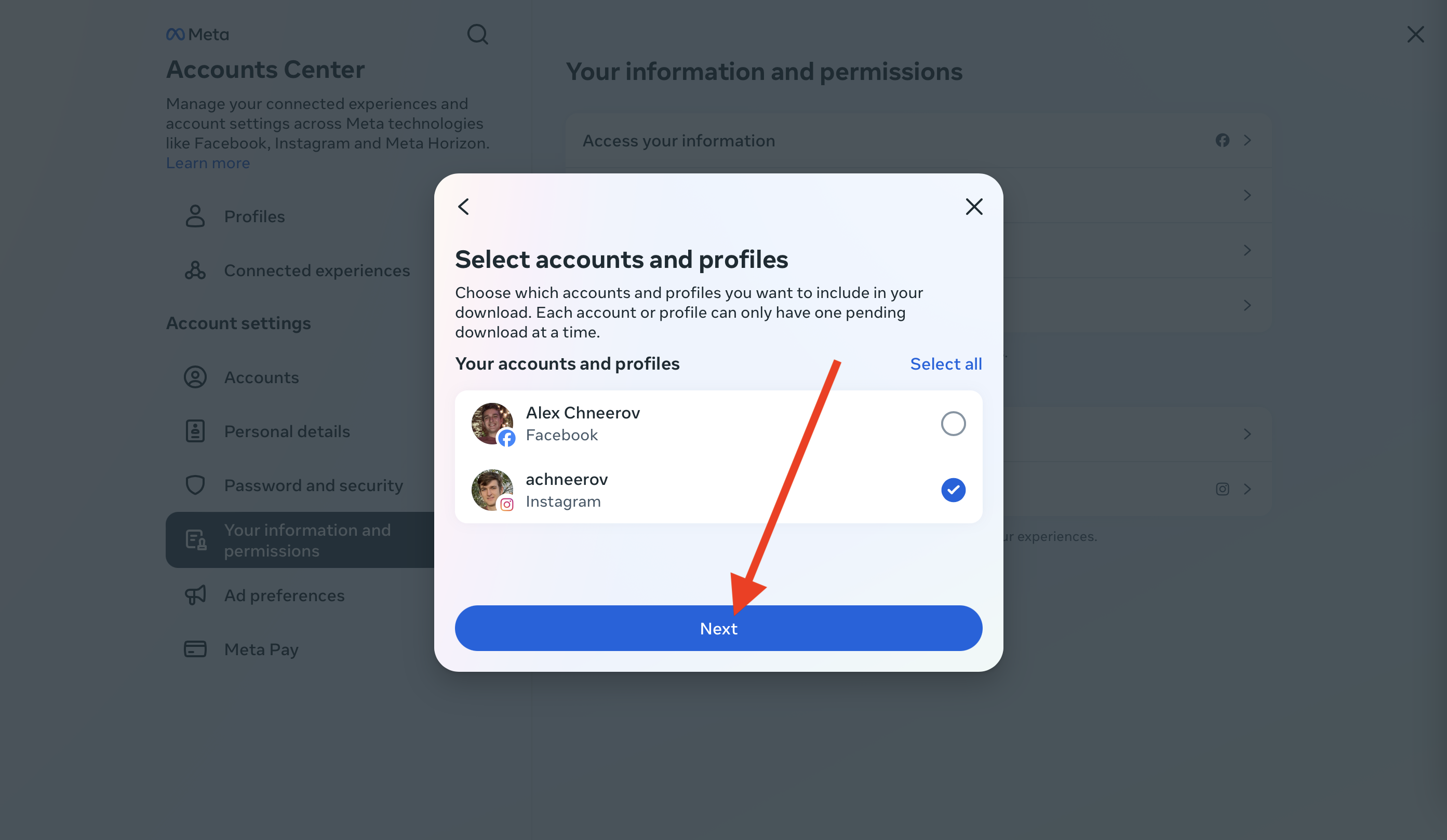
-
9. Select types of information.
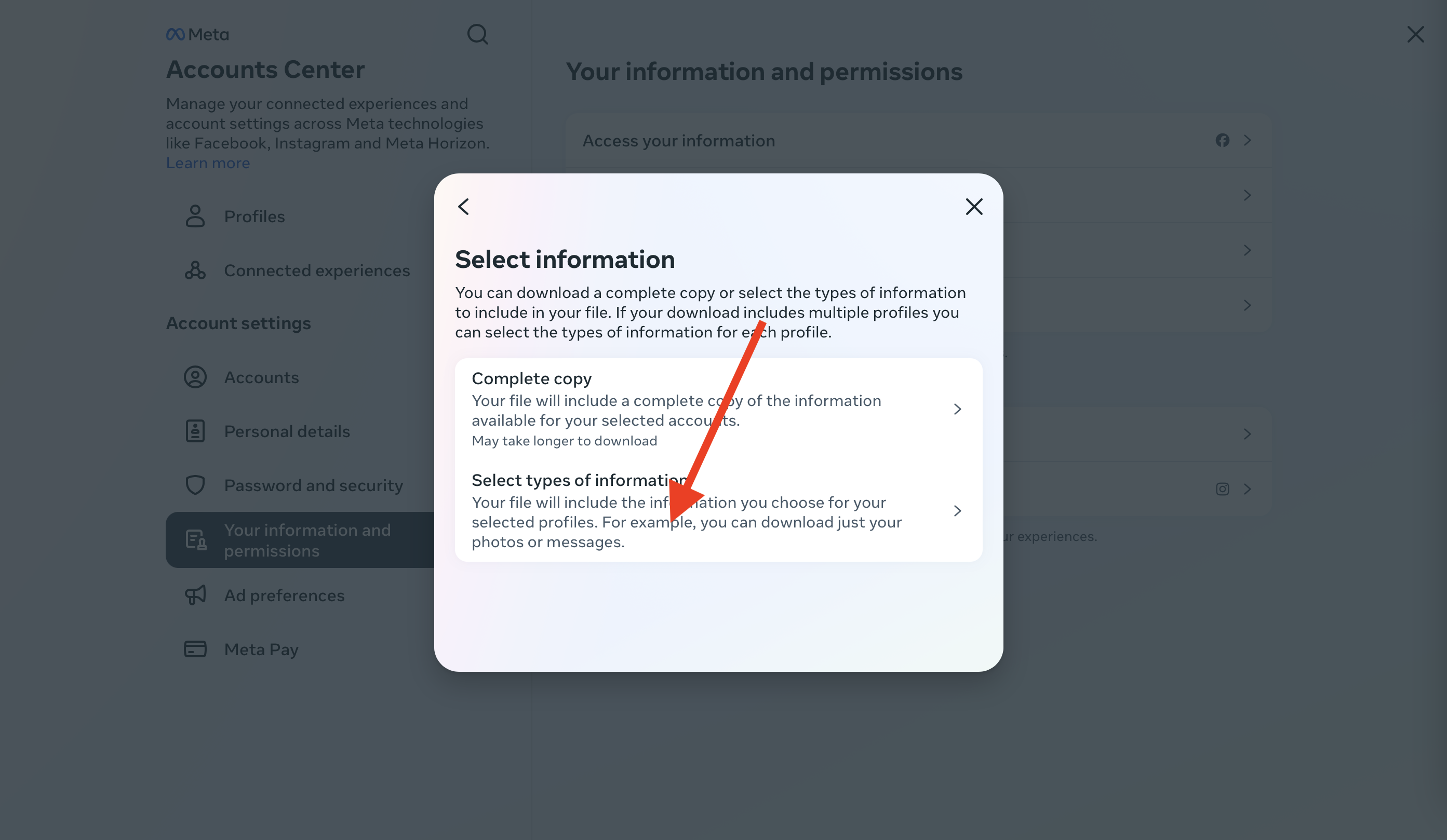
-
10. Select followers and following.
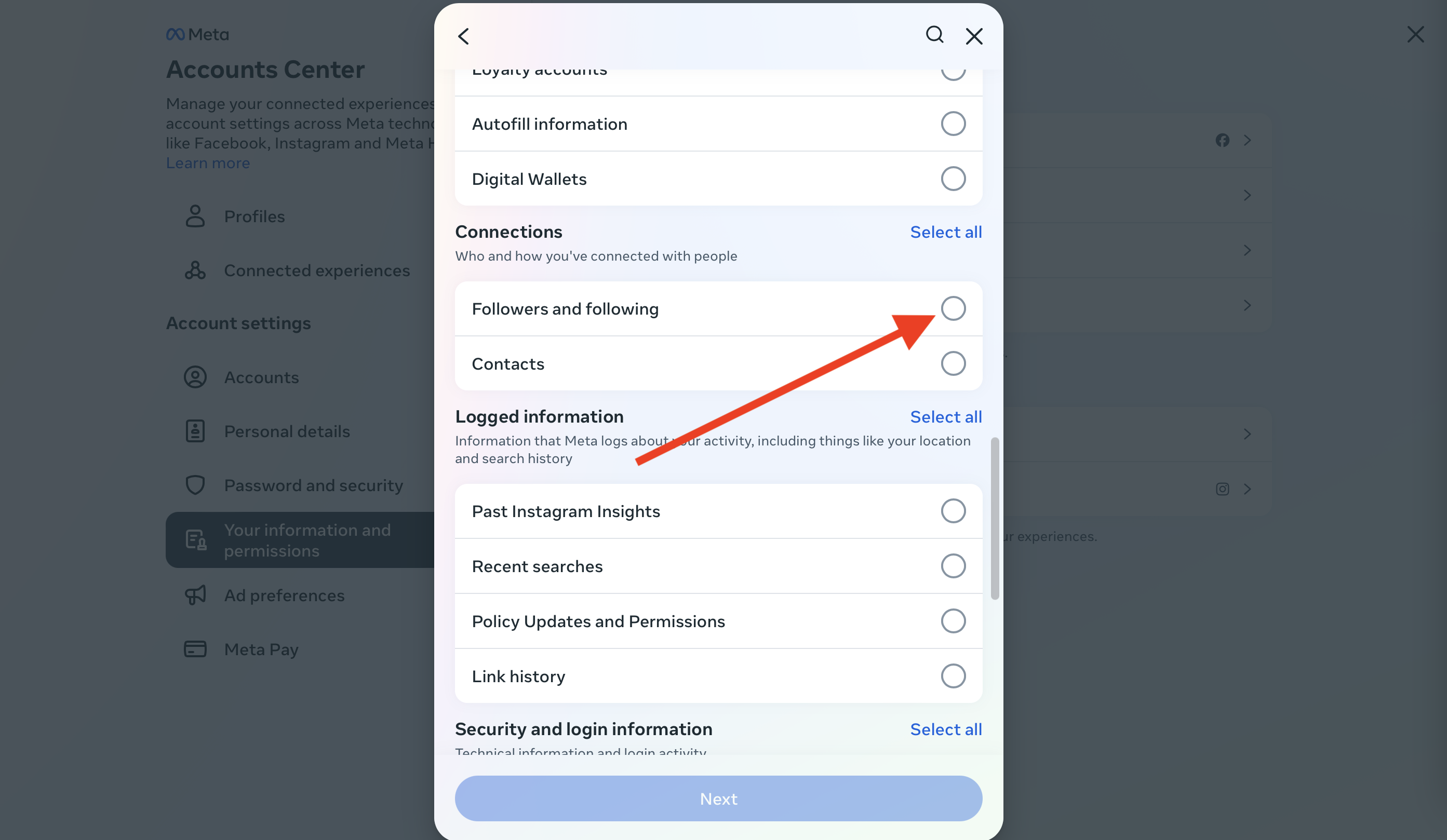
-
11. Select next.
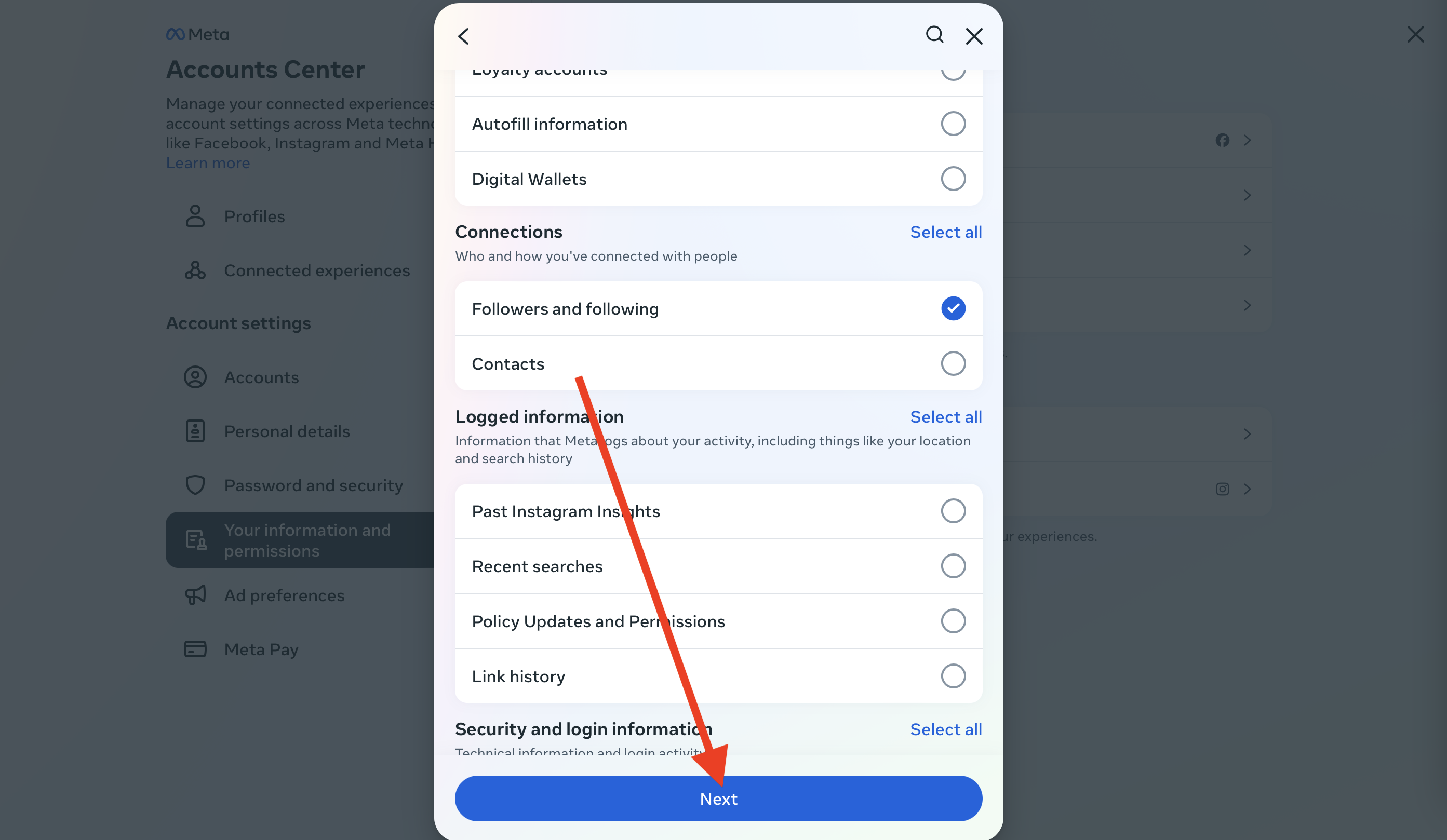
-
12. Select date range.
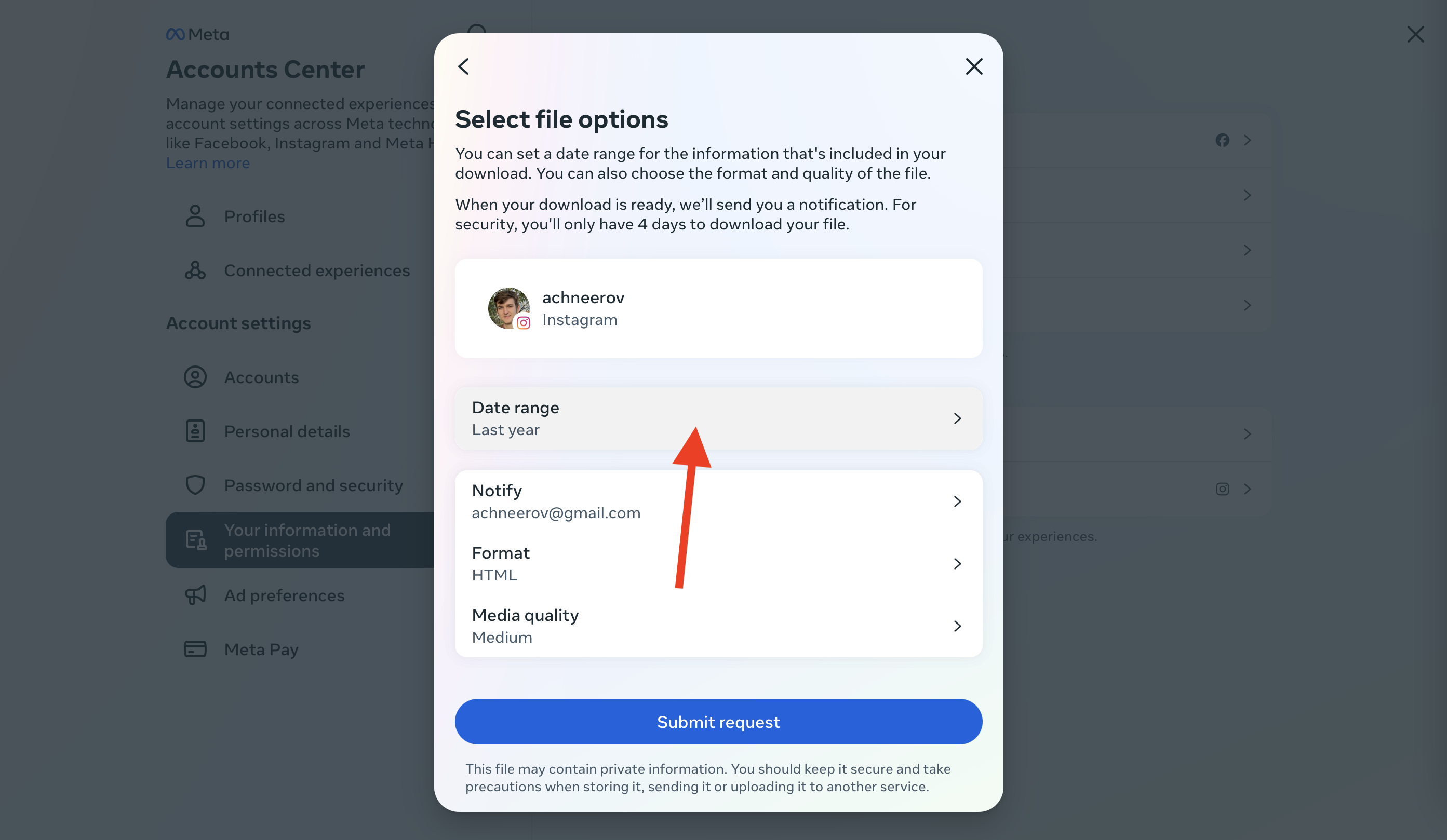
-
13. Select all time.
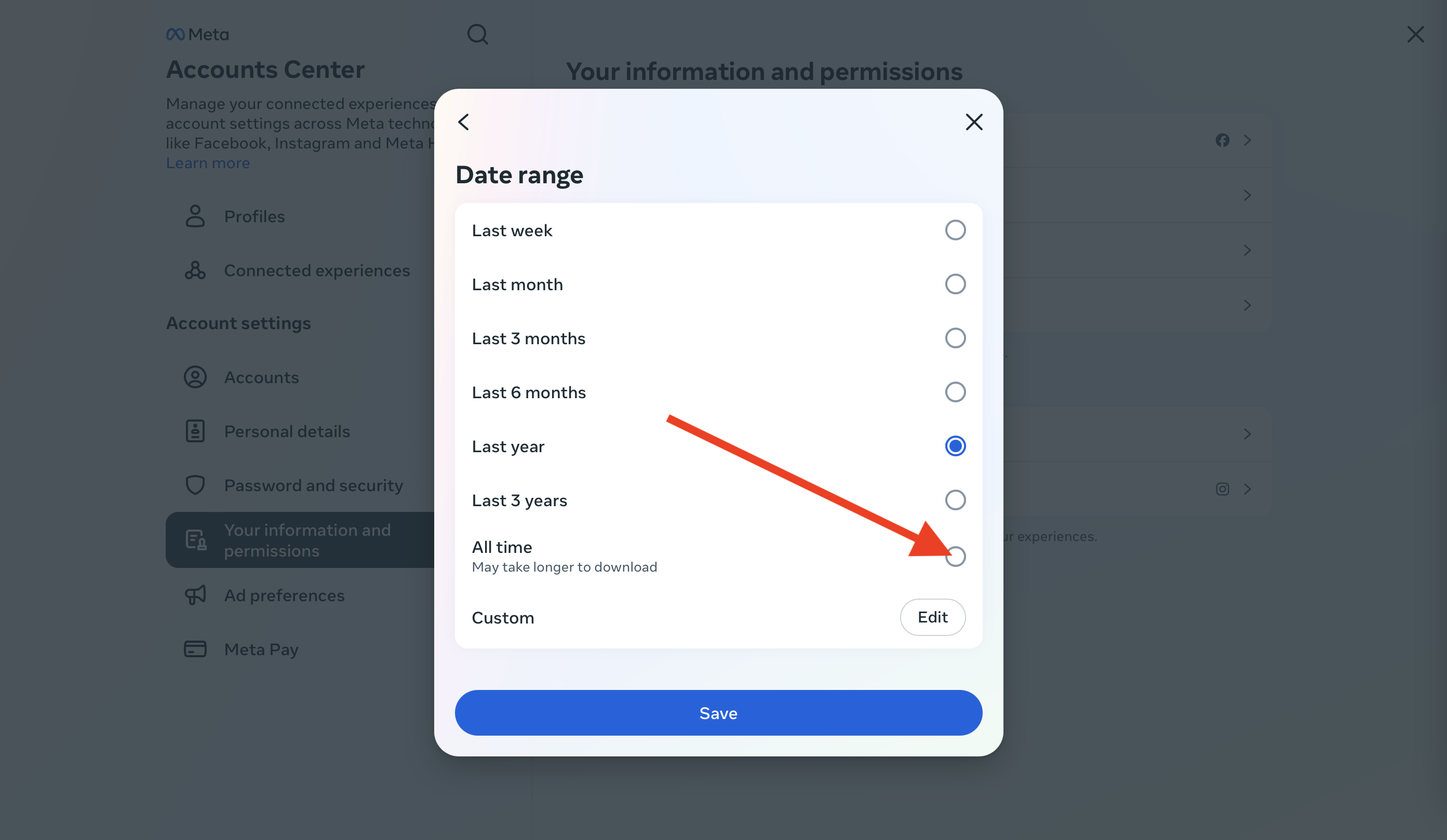
-
14. Select save.
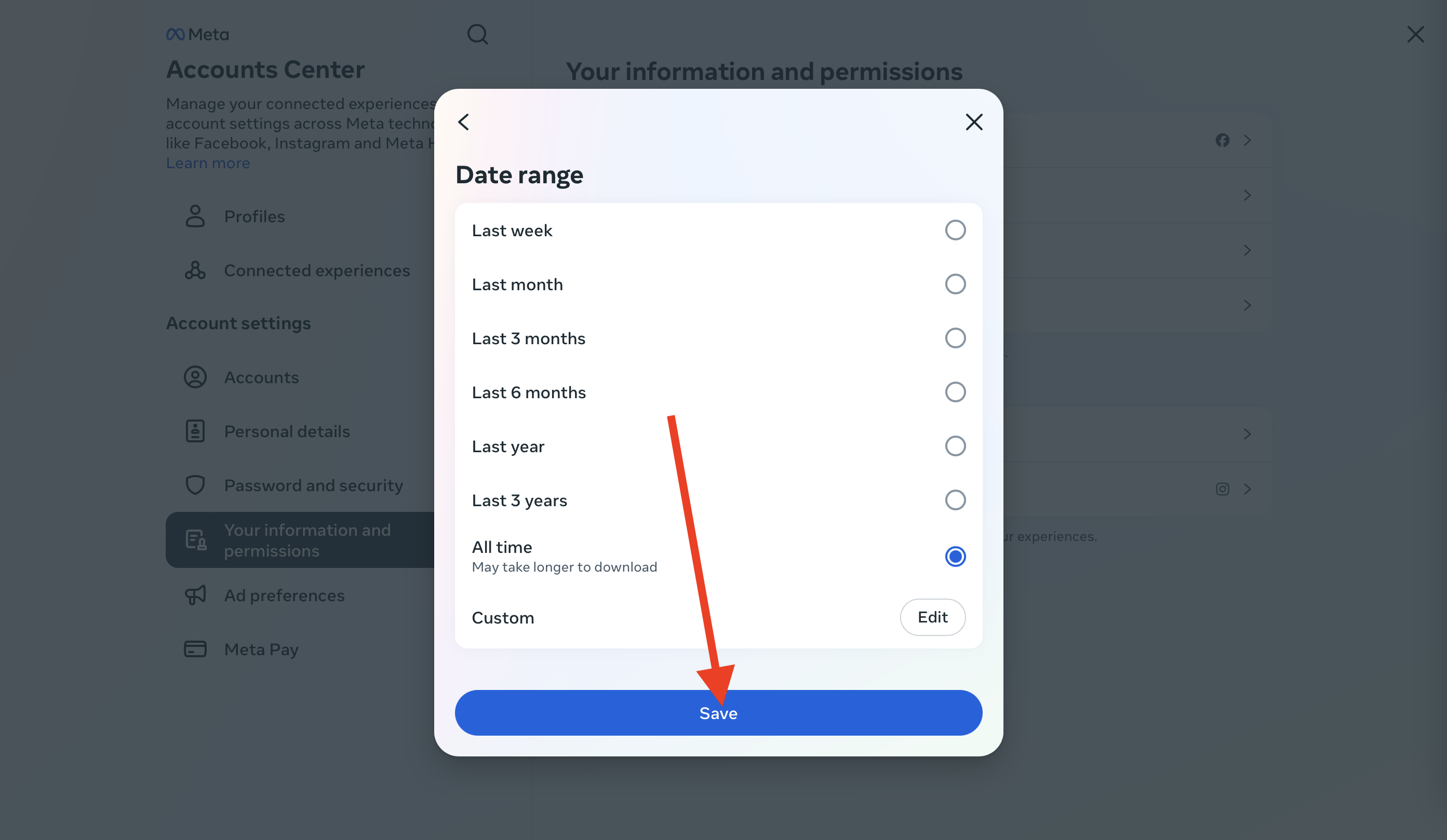
-
15. Click format.
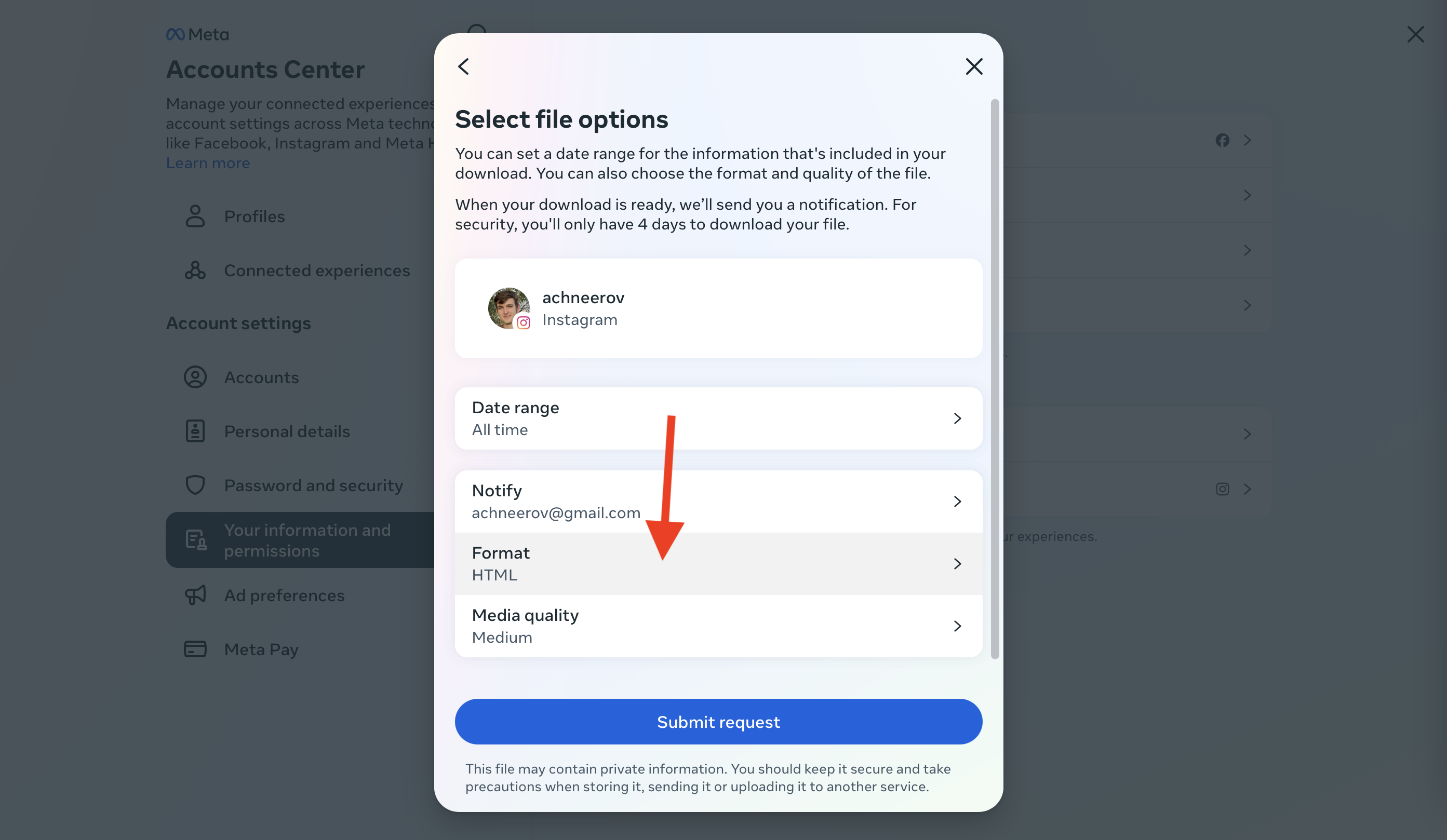
-
16. Click JSON.
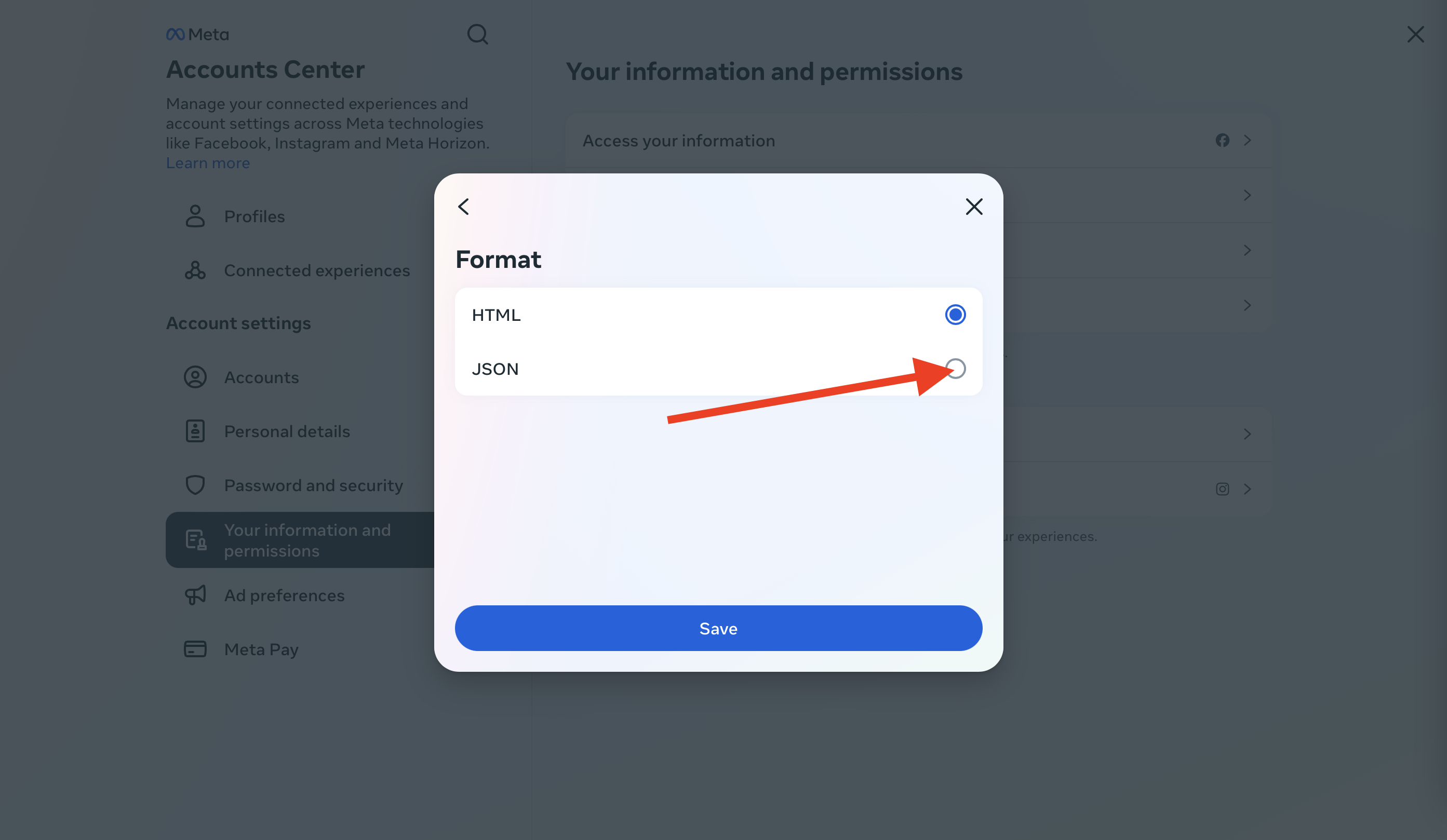
-
17. Click save.
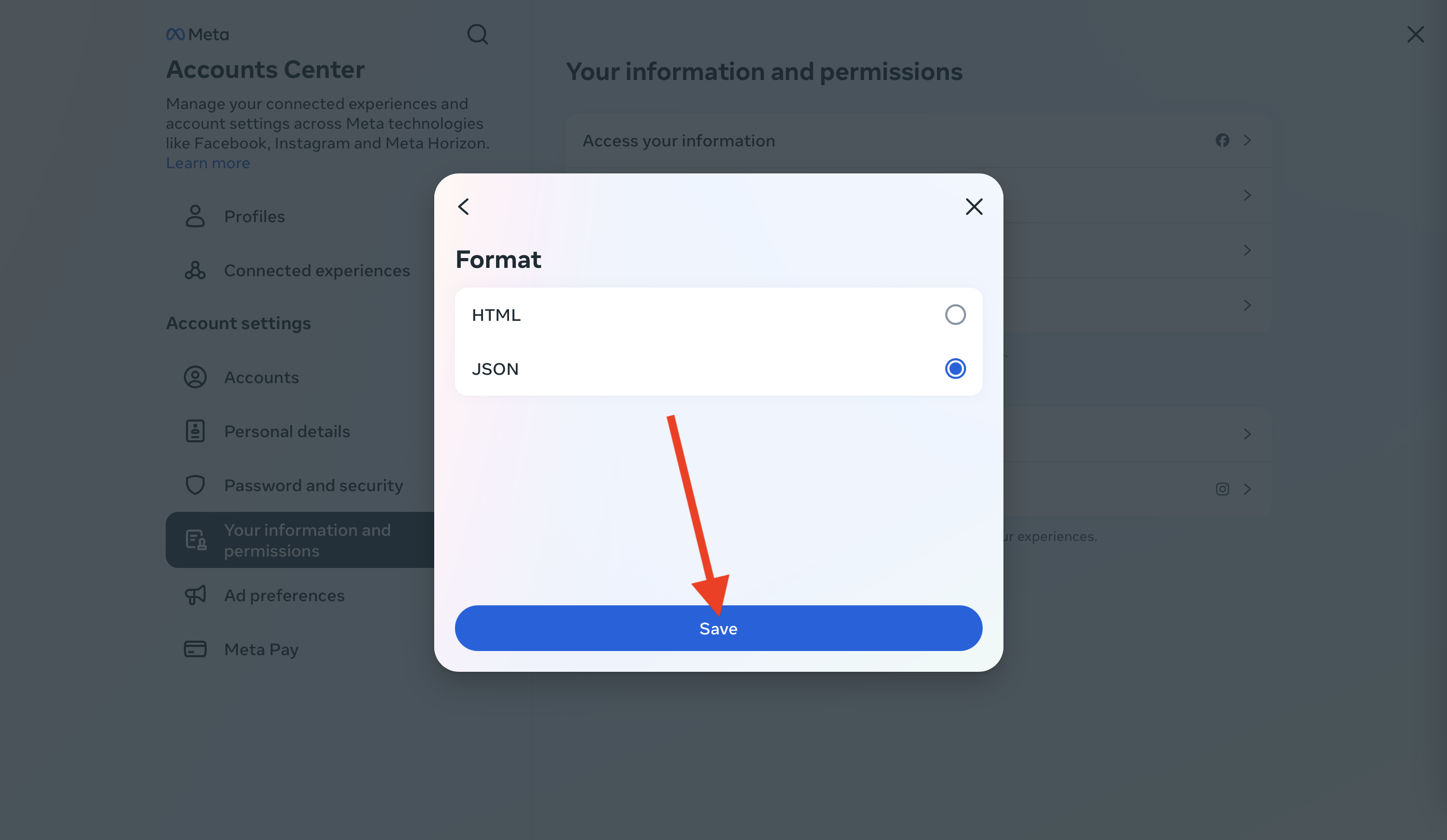
-
18. Click submit request.
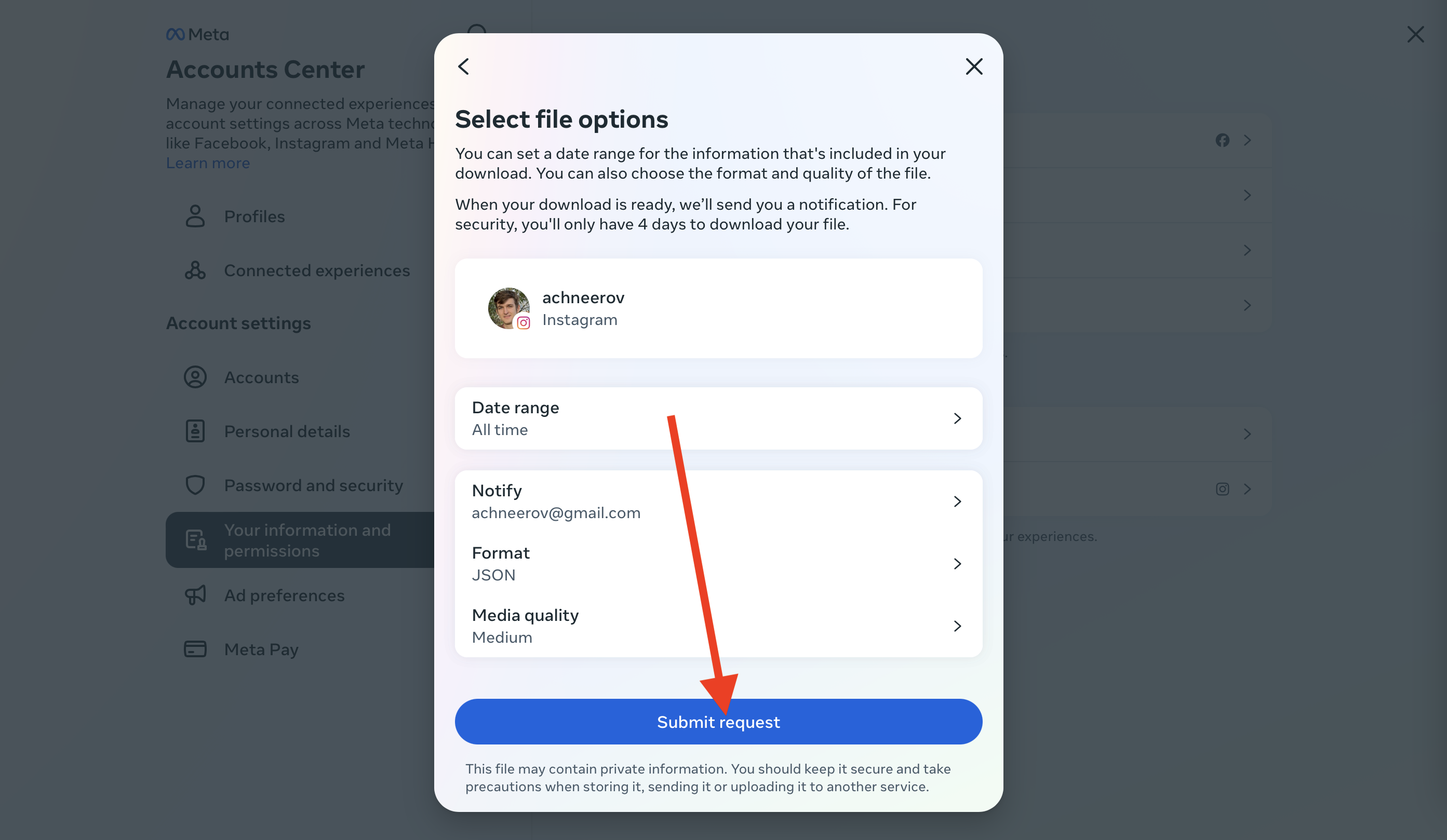
-
19. IMPORTANT, it may take a few minutes for them to prepare your download, you will know it is ready when they send you an email. Once they send the email, refresh the page.
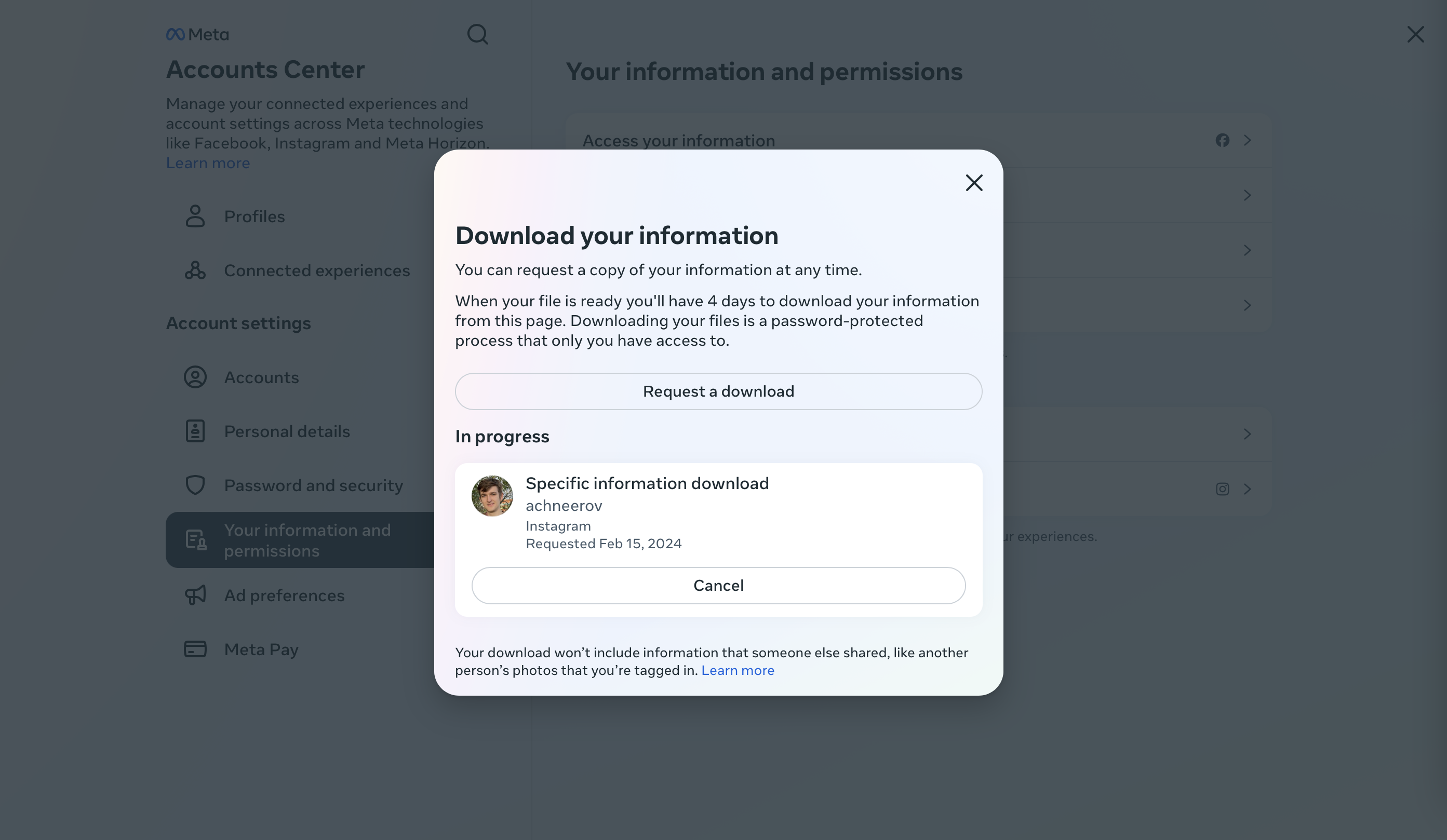
-
20. Once you receive the email and reload the page, it should look like this.
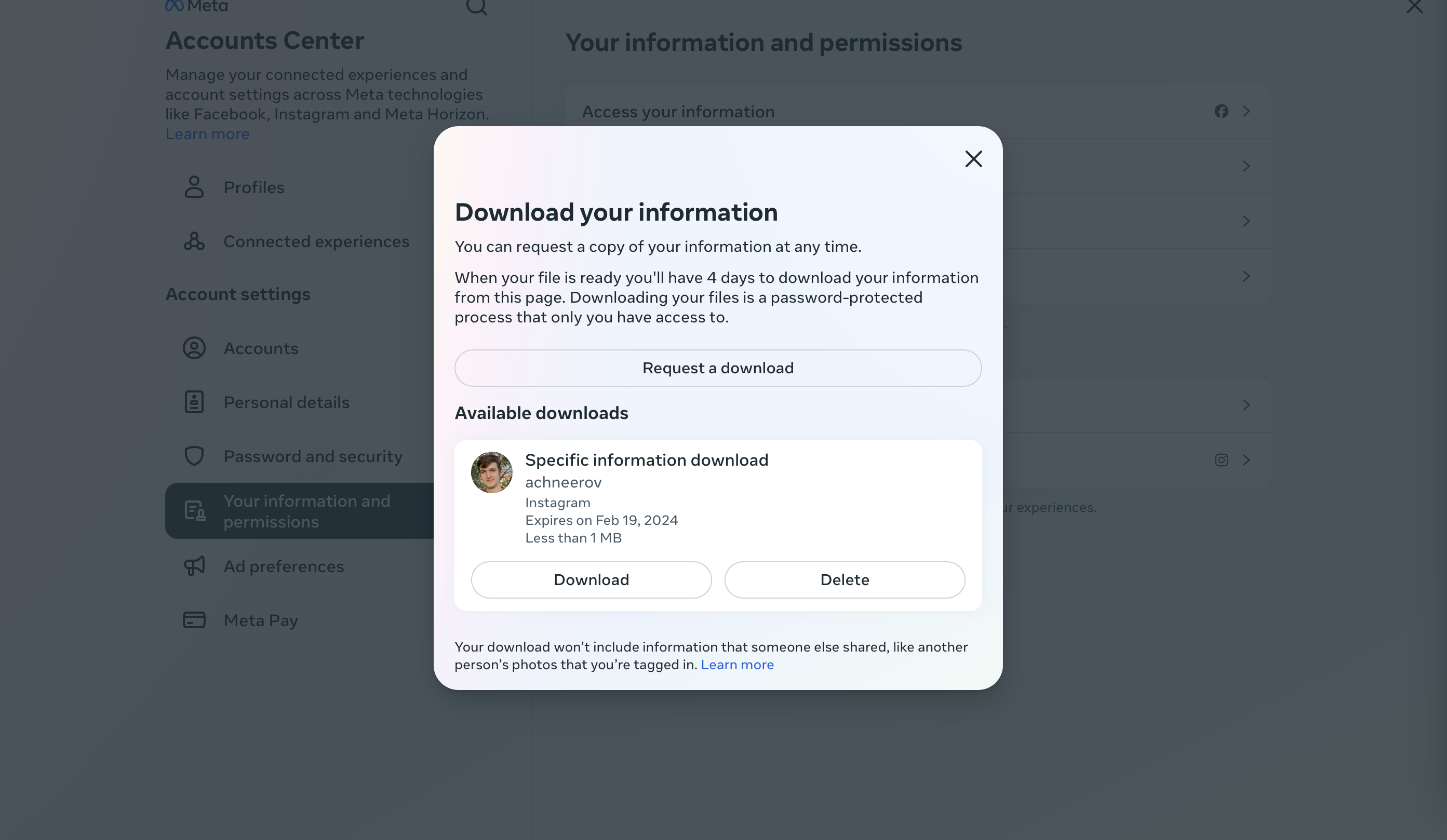
-
21. Then click download.
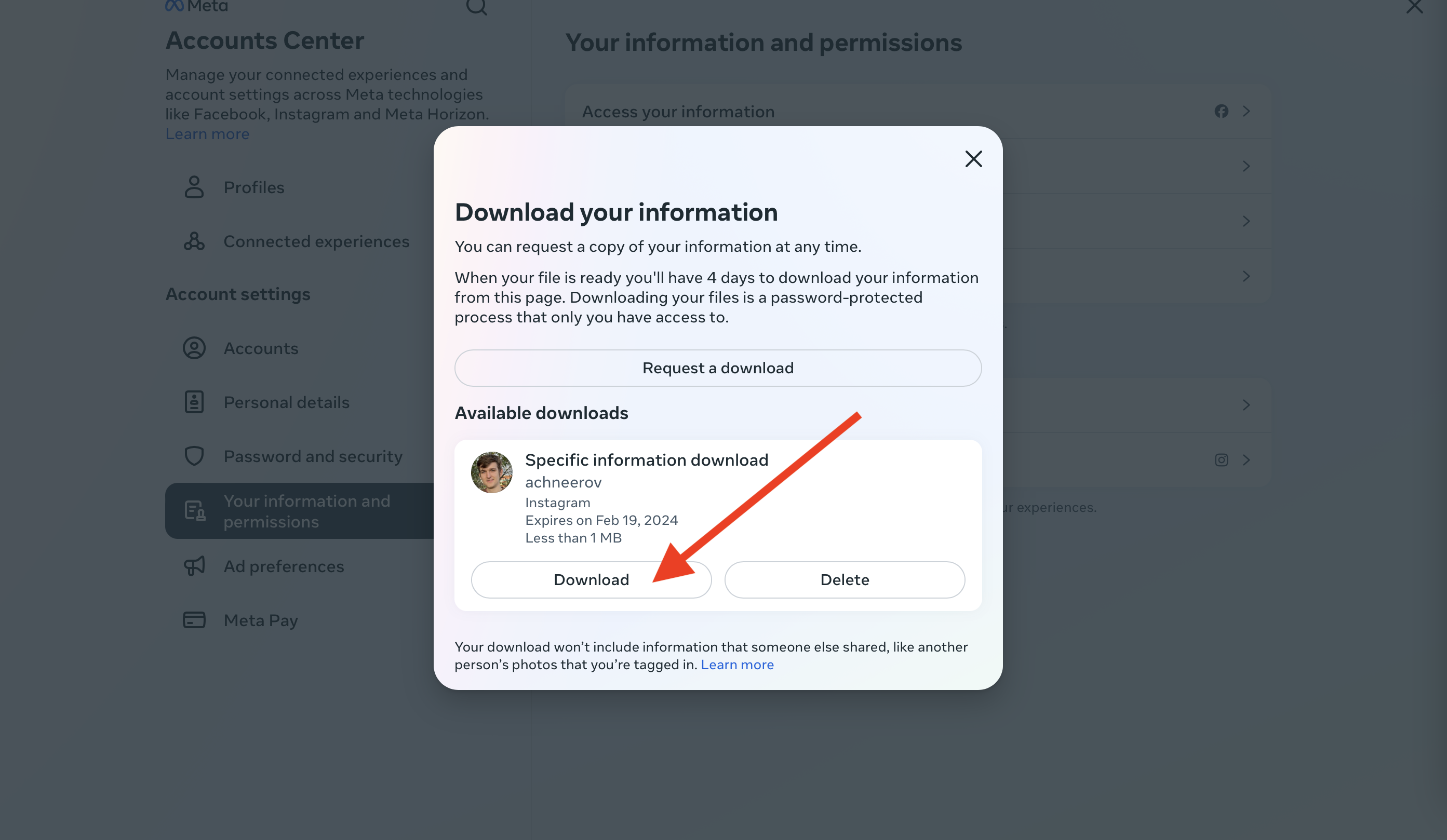
-
22. Now go back to the Home page and select choose file.
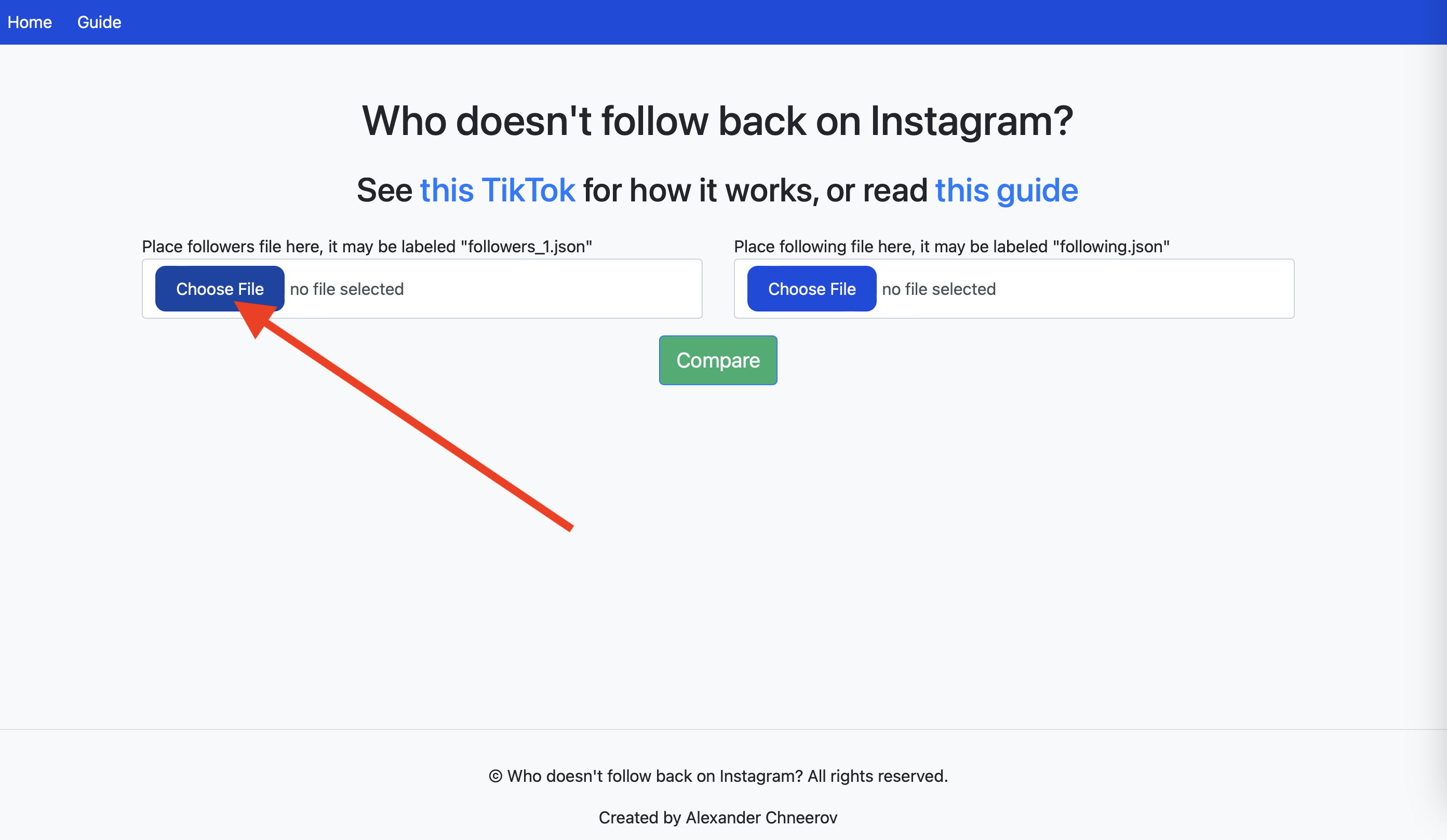
-
23. Then select the connections folder.
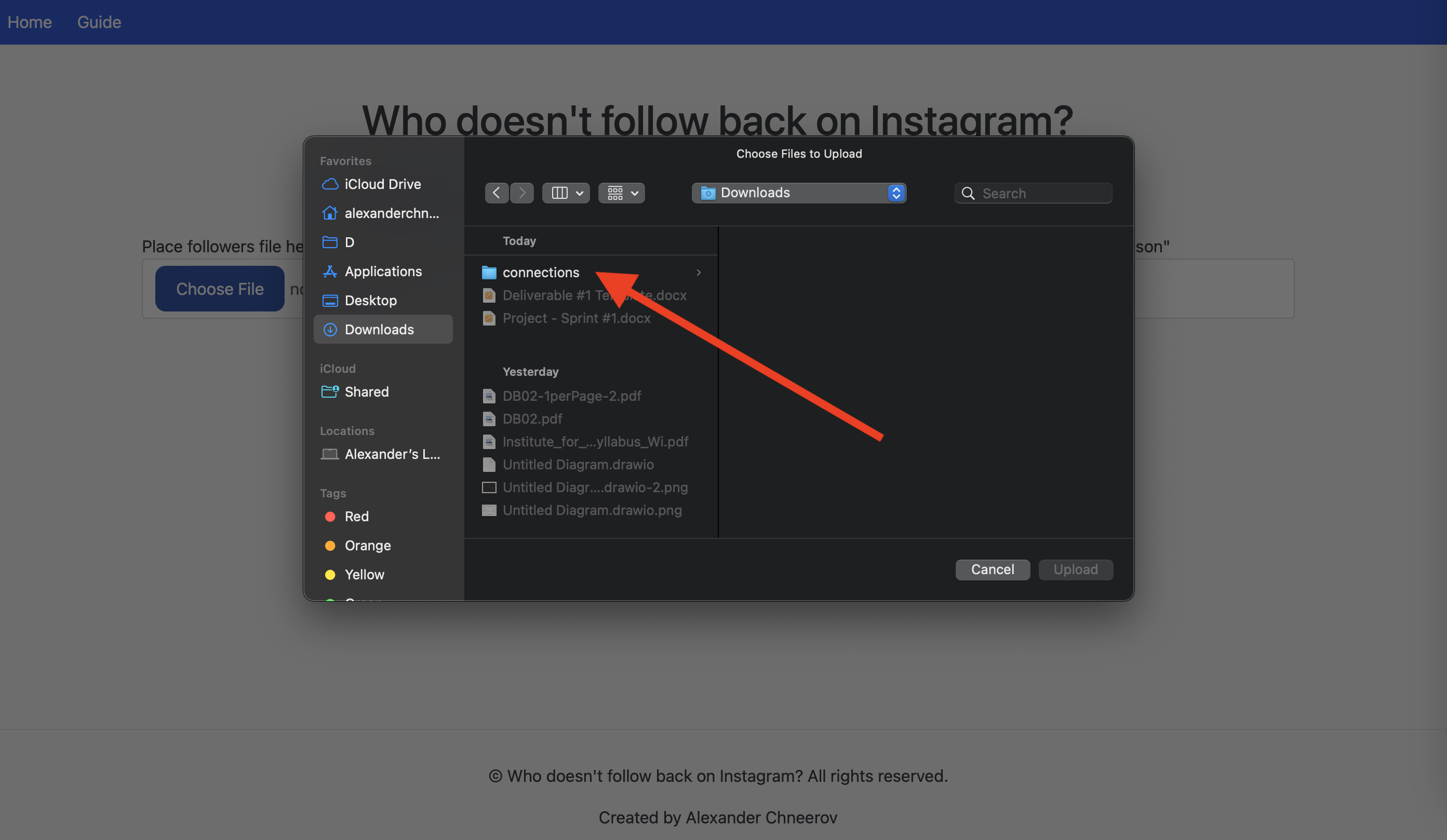
-
24. Then select followers and following.
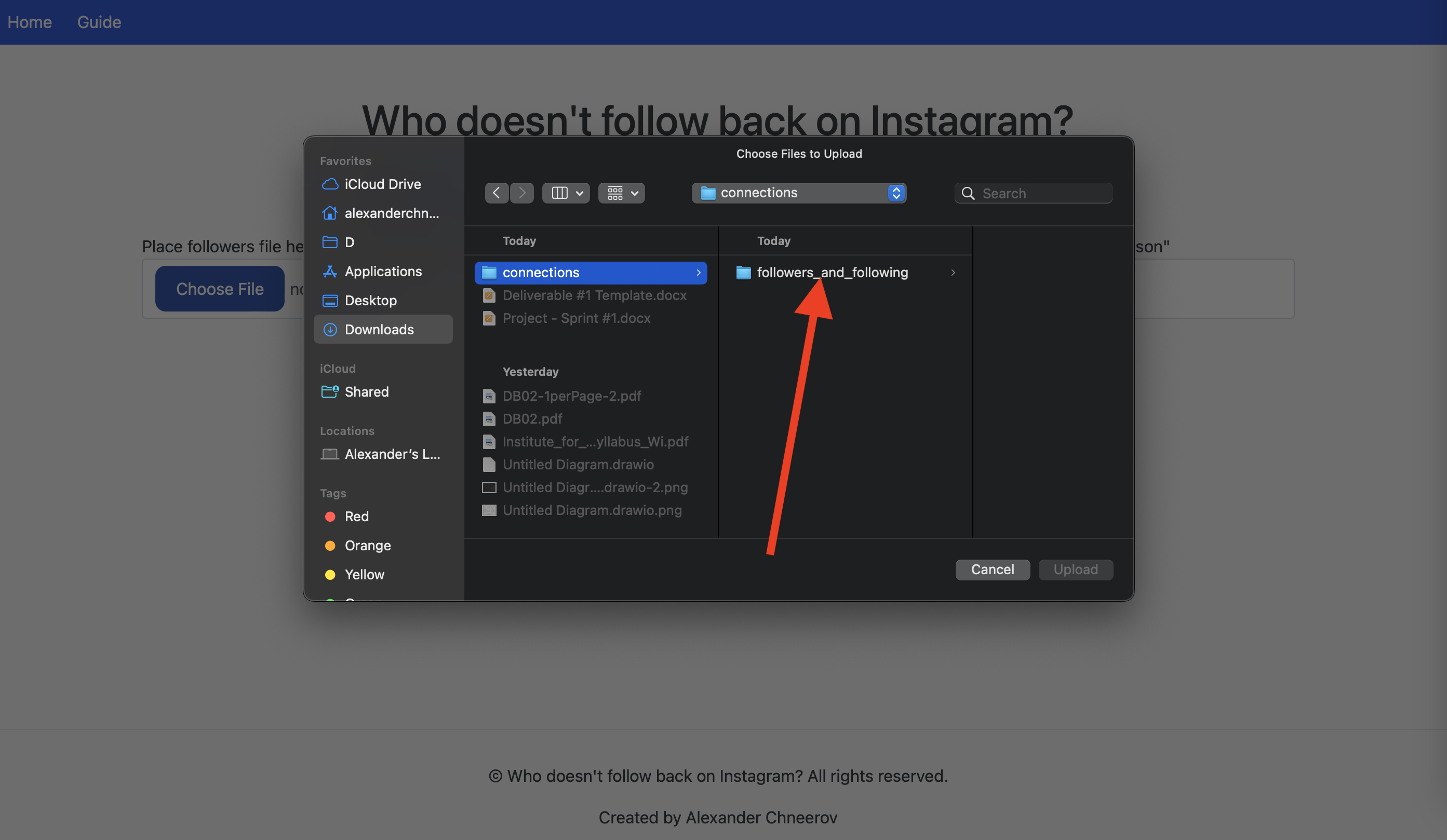
-
25. Then select followers_1.json or something similar.
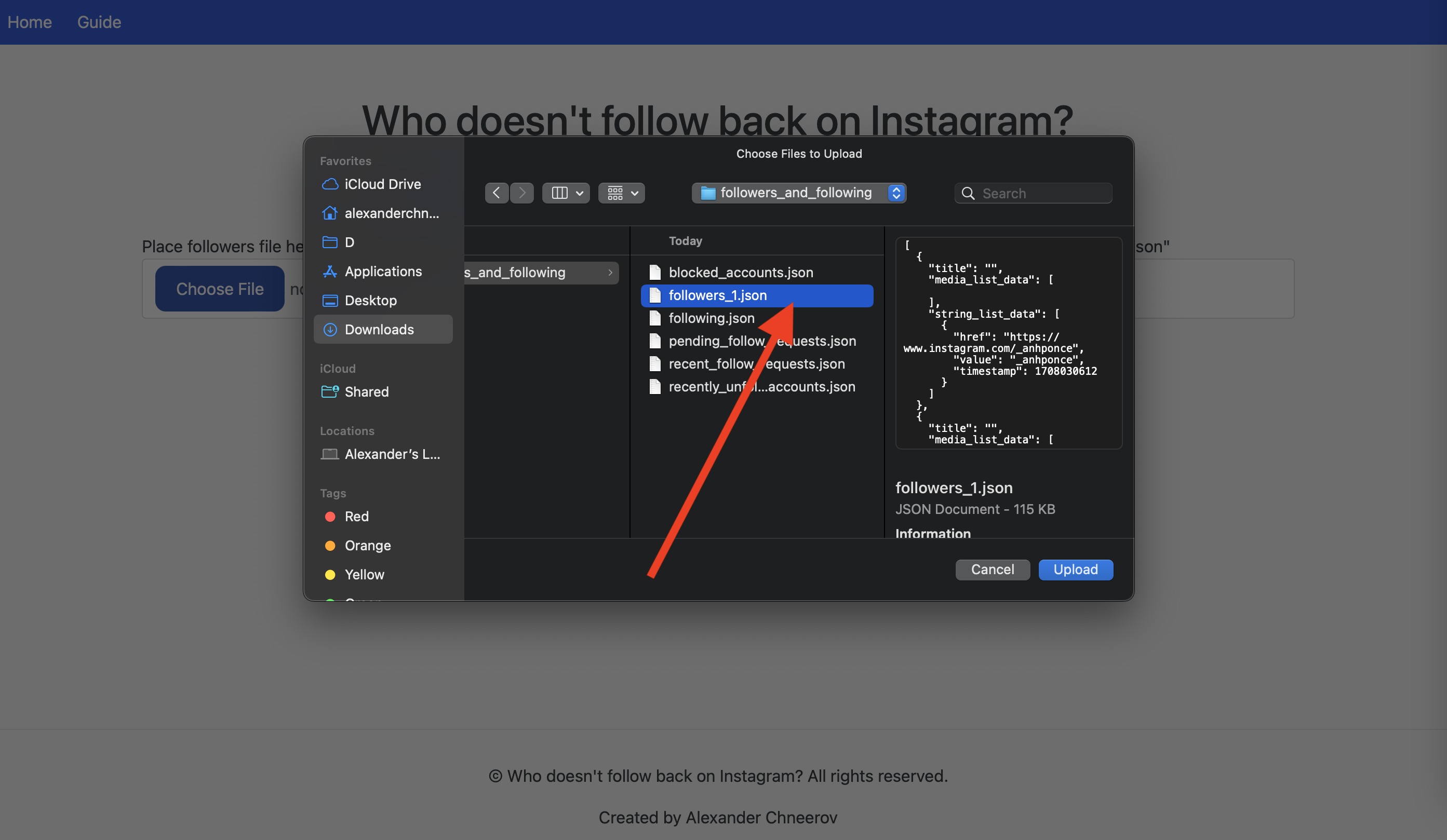
-
26. Then click upload.
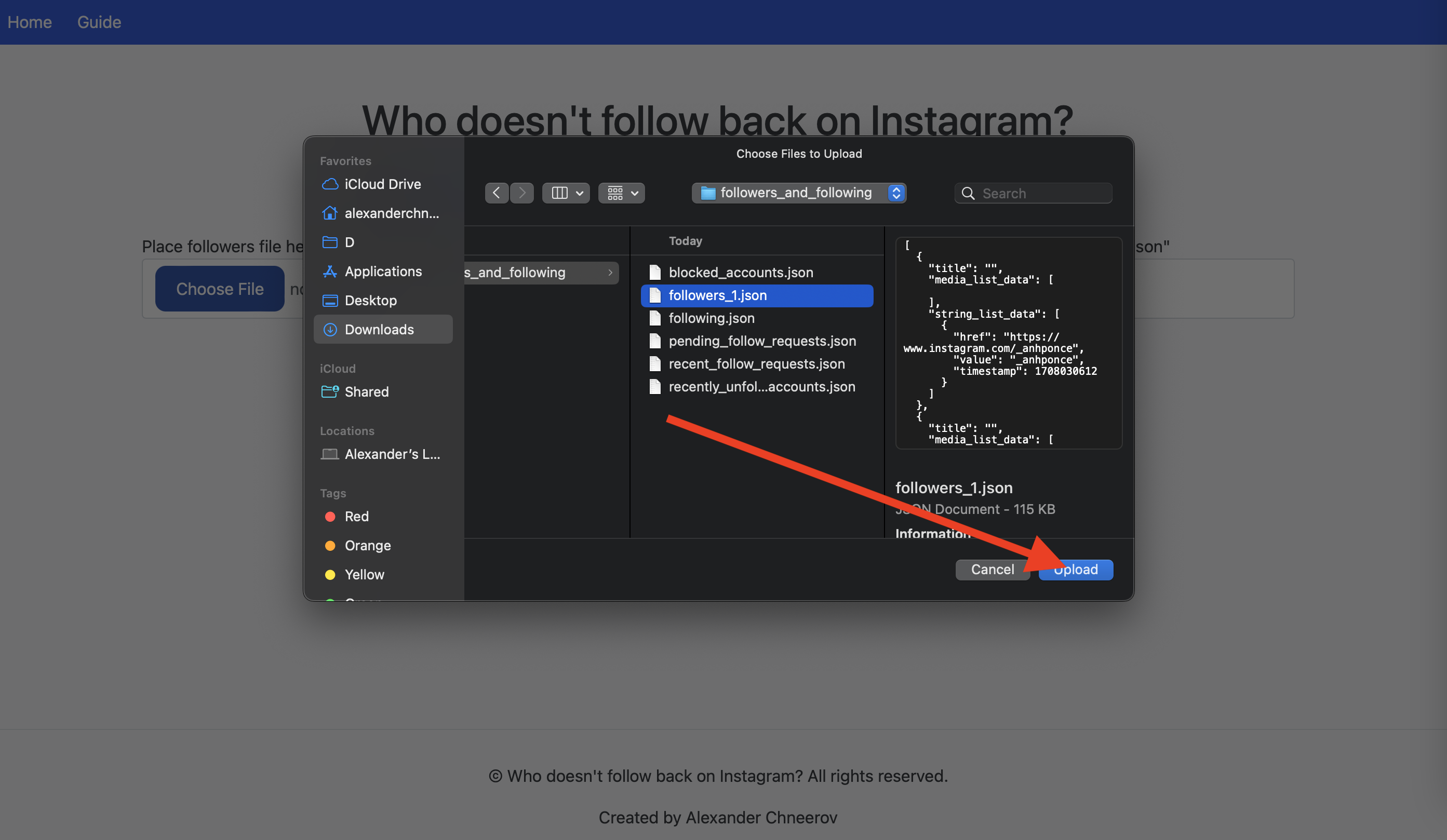
-
27. Repeat steps 22-26 with the other upload field and upload the following.json file, then click compare.
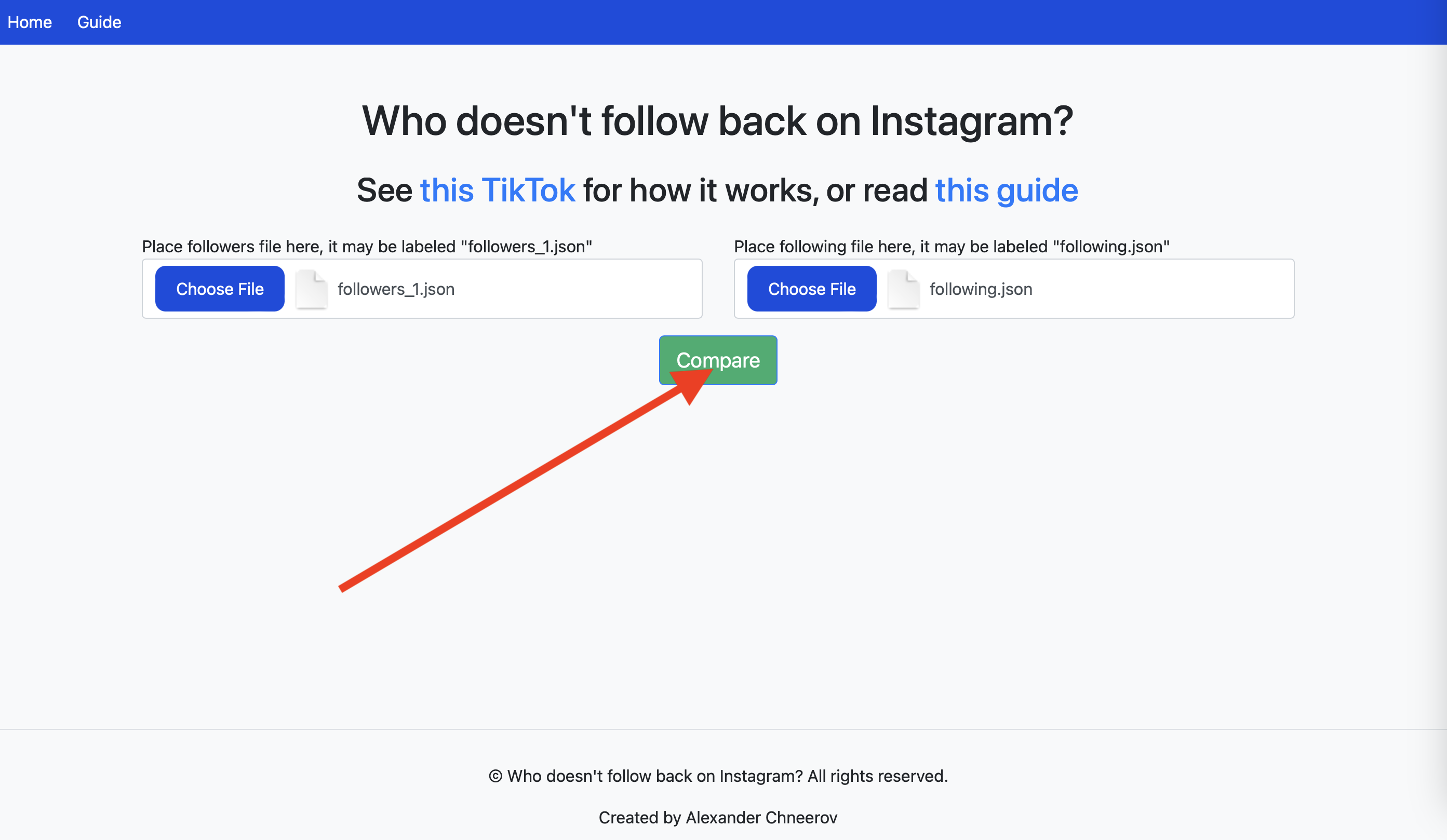
-
28. Done! You will see a list of everyone who is not following you back below.